|
Instructions for preparing CERN Reports
Documents marked up in LaTeX are preferred. However, if using LaTeX is
impractical in your case, we also accept Microsoft Word.
Instructions, templates/class files and example contributions for
CERN Reports (also called Yellow Reports ) are thus available in two formats:
LaTeX and Microsoft Word.
LaTeX
Contributors should use the class file cernyrep.cls
for preparing their contribution. This class file, together with a few support
packages, is available in a zip file which,
together with the instructions and an example, can be
downloaded here:
- set of LaTeX class files and packages:
cernrep.zip (to be installed in your
working directory or in your local TeX tree);
- instructions: LaTeX source file (cernrep.tex),
typeset result (PDF);
- example report (default one-column mode): LaTeX source file (cernrepexa.tex),
typeset result (PDF).
Notes
-
The example contains Encapsulated PostScript (EPS)
figures. Therefore, to allow you to run them as-such, these EPS files
are included at the beginning of the example files inside
filecontents environments (a standard way of distributing
LaTeX sources and a few EPS files). You can find the actual
LaTeX code of the examples (for you to re-use) at the end of the files
after the last filecontents environment.
-
On the Linux lxplus systems at CERN, we advise you to run with
the latest version of LaTeX (see LaTeX at
CERN), to which you get access by adding the directory
/afs/cern.ch/sw/XML/texlive/latest/bin/i386-linux
at the beginning of your PATH variable (do not append it at
the end since that will most probably make you use the older default
version that comes with the operating system). In this configuration
you will load the CERN-specific class files automatically.
- The
LaTeX at CERN page also has
some information about the use of LaTeX.
Microsoft Word
You can use the example or instructions file as a template for
preparing your contribution. It should be readable on all
platforms. You should use Microsoft Word 2001 or later with the
following files and for preparing your contribution.
- instructions: Word template source file (cernrep.dot),
typeset result (PDF);
- example report: Word template source file (cernrepexa.dot),
typeset result (PDF).
- If you have to generate a PDF file from
your doc source, e.g., for
inclusion into a larger document such as a
CERN Report, make sure that all fonts are
embedded. On the MacIntosh saving
as "PDF" seems to be sufficient. However,
with Microsoft Word 2007 (or later)
on Microsoft Windows you must apply
the procedure outlined below:
- In the "Save As"
pull-down menu, choose
"Adobe PDF";
- In the "Save Adobe PDF
File As" pop-up window, push
the "Options..." button at
the lower right;
- In the "Acrobat PDFMaker"
pop-up window, check the
"Create PDF/A-1a:2005
compliant file" tick box and
hit the "OK" button at the
bottom. This "archive"
format should ensure that
all fonts referenced in the
Word source file are
included (note that there is
no guarantee that fonts
referenced but not included
in imported material, e.g.
graphics images, will be
part of the PDF, since these
fonts might not be available
on the system on which you
work).
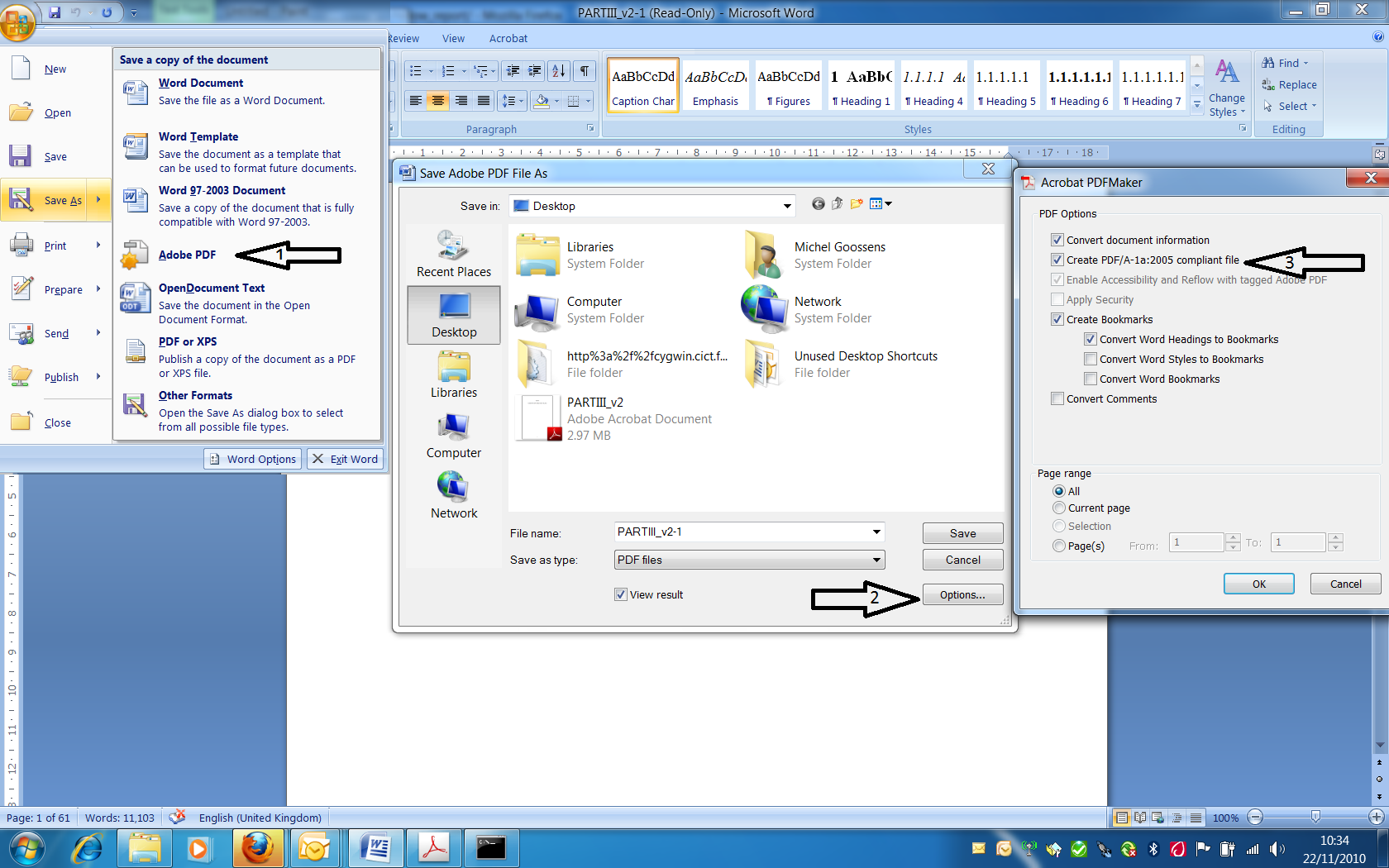
Guidelines for working with Word files
We have found the use of Word
files in production to be problematic. To minimize possible problems, please
observe the following guidelines.
1.
Do not embed graphics in the text. We require separate electronic
figure files (EPS, TIFF, PNG, PDF, and JPEG) for all your
graphics inclusions. A ‘place holder’ may
indicate where the images should be inserted in the text.
2.
Use Word 2001 or later.
3. Use MathType for both displayed (stand-alone) equations and mathematics
run into the text, including individual mathematical symbols, Greek letters, and
other special characters not found on the keyboard.
4.
Please, keep it simple. Do not change fonts or try to achieve a ‘typeset’
look. Use exclusively the styles implemented in the templates
cernrep.dot or cernrepexa.dot
(see above).
5.
Do the references "by hand", without using an external program.
Citation of references shows how to present references. The entry
Journal abbreviations list correct
abbreviations for names of journals quoted in the references.
6.
Do not hide text or insert comments into the text.
7.
For tables, use the Word table editor. Do not create ‘by hand’
using tab stop or spaces.
8. Do not use Rich Text Format.
You can send us comments by email. |

